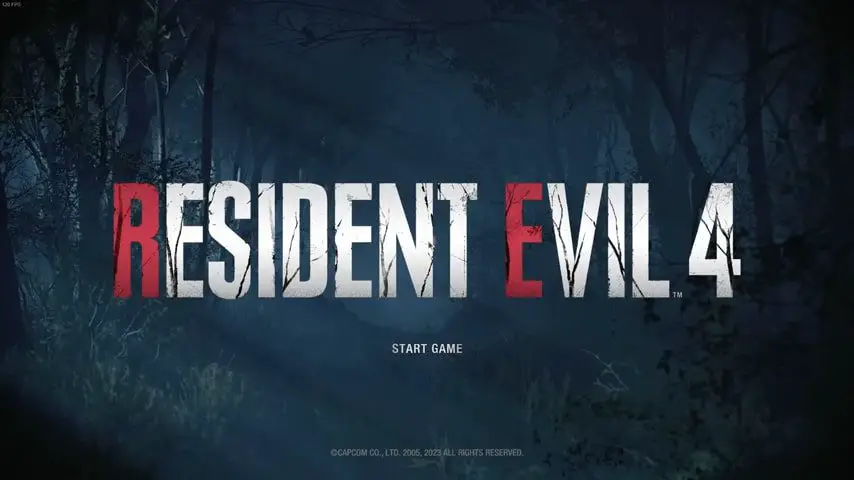Table of Content
- 1 PUBG Failed to Authenticate From an external Provider
- 2 Troubleshooting Tactics: Fixing the “Failed to Authenticate” Error
- 3 Advanced Tips for fixing the PUBG Failed to Authenticate Error.
- 4 Resource and Support Channels For PUBG
- 5 Preventative Measures for failed to authenticate error
- 6 Conclusion
- 7 FAQs
PUBG Failed to Authenticate From an external Provider
Landing in Erangel, adrenaline pumping, ready to dominate? Only to be met with an error message: PUBG Failed to authenticate from an external provider. Talk about deflating your parachuting hype. Don’t fret, fellow soldiers, because this guide is your arsenal against this frustrating PUBG error. We’ll fix this error, dissect potential causes, and equip you with the knowledge to get back into the game.
First, let’s define the error:
Depending on your platform, this message usually pops up when PUBG has trouble verifying your identity with Steam, Xbox Live, or PlayStation Network. It’s like trying to enter a club with a blurry photo ID—the bouncer (PUBG) can’t tell who you are!
Now, why can’t PUBG recognize you?
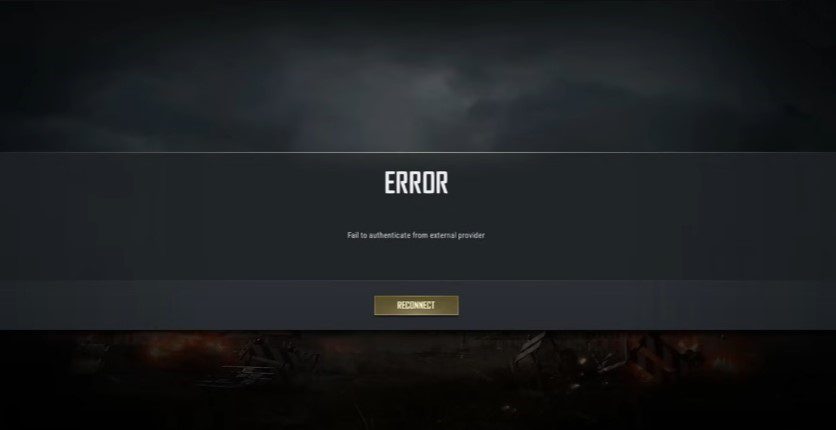
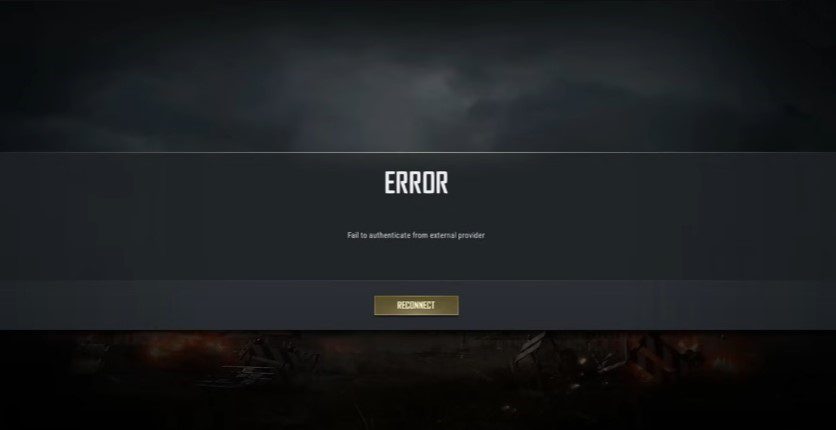
- Server Problems: Sometimes, the issue isn’t on your end. PUBG servers might be undergoing maintenance or experiencing temporary problems. Before technical tweaks, check official PUBG channels like Twitter or community forums for server status updates. Patience is key here – a quick server reboot could be all it takes to get back to looting boxes.
- Low Internet Connections: A shaky internet connection can throw even the most skilled player off their aim, and authentication checks are no exception. Run a quick speed test (Google “internet speed test” is your friend) and troubleshoot connectivity issues like router restarts or switching network cables. Remember, a strong internet is vital for PUBG survival!
- Account Problems: Did you recently switch platforms or link a new account? Sometimes, those connections get tangled, leading to authentication errors. Verify that your Steam, Xbox Live, or PlayStation Network accounts are correctly linked to your PUBG profile. A quick trip to Account Settings could untangle this knotty mess.
Troubleshooting Tactics: Fixing the “Failed to Authenticate” Error
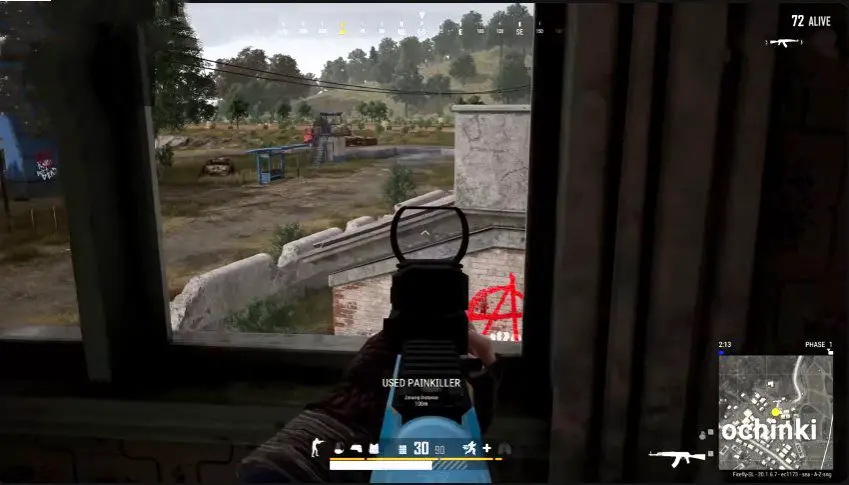
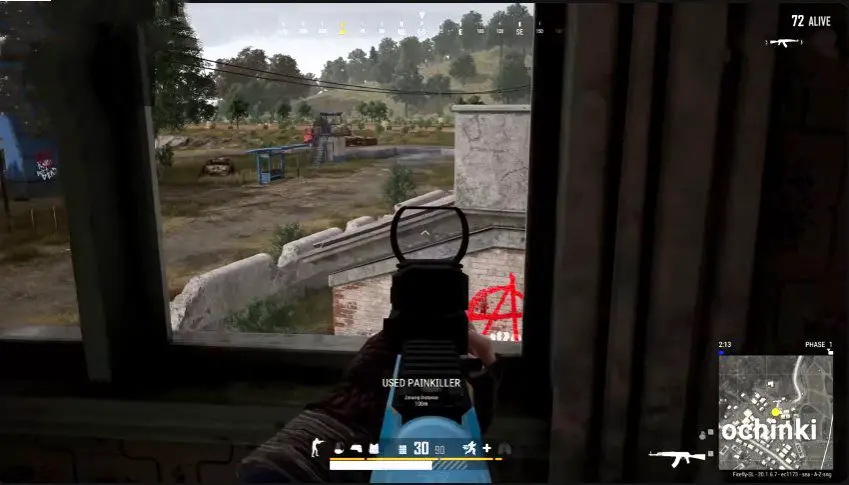
Alright, players, the investigation has concluded, and we’ve identified the prime suspects behind the “Failed to Authenticate” error. Now, it’s time to equip yourselves with troubleshooting tactics! Each tactic targets a specific suspect, so grab your metaphorical wrenches, wrenches of logic, and wrenches of patience, and let’s get to work!
Server Errors—Operation: Wait and See
If server issues are the main reasons, your weapon of choice is simple: patience. While waiting might not thrill your trigger finger, it’s the most effective strategy. Official PUBG channels like Twitter and community forums are your intel sources. Track server status updates, and remember, a quick server reboot could be all it takes. Think of it as a tactical pause before the next circle closes.
But what if the wait becomes longer than a blue zone countdown? Fear not, soldier! We have additional fixes.
Internet: Stabilize the Connection
Your internet connection is your lifeline on the PUBG battlefield, and a shaky one can lead to authentication errors. If you suspect this network error, it’s time to fix it: Stabilize the connection. First, ping your connection with a trustworthy internet speed test. If speeds are sluggish or riddled with lag spikes, try these maneuvers:
Rebooting your router:
Sometimes, a digital reboot is all it takes to revitalize your internet. This simple move can clear temporary glitches and improve stability.
Switching cables and ports:
Faulty cables or faulty ports can wreak havoc on your connection. Swap things around and see if that solves the issue.
Contacting your internet service provider:
If the problem persists, it’s time to call in the reinforcements. Your internet service provider might have encountered network issues in your area and can offer further assistance.
Remember, a stable internet connection is necessary to dominate the PUBG battlefield. Don’t hesitate to call if needed!
But even with a rock-solid internet connection, the error might persist. Don’t worry, soldier, we have additional fixes for this error.
Account problems
Did you recently switch platforms or link a new account? Sometimes, those connections get tangled like a parachute cord in a hot drop zone. If you suspect this is the case, it’s time to launch Operation: Tidy up the links. Head to your PUBG Account Settings and meticulously inspect the linked accounts section. Is everything properly connected? If not, try these steps:
Unlink and relink your accounts.
Sometimes, a clean break and reconnect are all it takes to straighten out tangled account connections.
Double-check account details:
Ensure all usernames, passwords, and platform IDs are entered correctly. A typo can be the ultimate saboteur.
Contact PUBG support:
If all else fails, don’t hesitate to contact PUBG’s official support channels. They have the expertise to untangle even the most complex account-linking issues.
Advanced Tips for fixing the PUBG Failed to Authenticate Error.
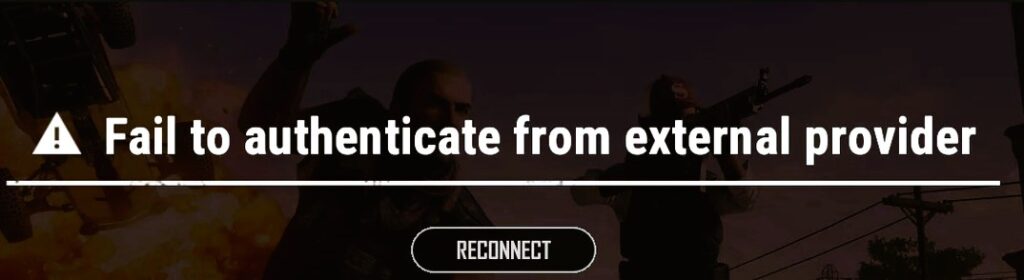
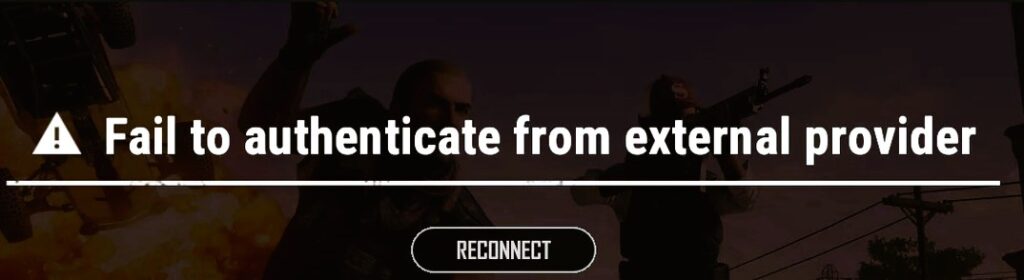
Alright, we’ve covered the initial fixes and deployed basic troubleshooting methods. But sometimes, the “PUBG Failed to Authenticate from External Provider” error proves more stubborn. Fear not, player, and we’re now entering the realm of advanced tactics!
Operation: Software Update
Outdated software can be the big reason for bugs and glitches. So, the first order of business is launching Operation: Software Update! It involves:
Updating PUBG:
Head to your platform’s store and ensure you’re running the latest PUBG version. Developers often patch authentication issues in updates, so staying patched is crucial.
Updating External Providers:
Don’t neglect the supporting cast! Update Steam, Xbox Live, or PlayStation Network (depending on your platform) to ensure compatibility and eliminate outdated software conflicts.
Remember, players, a well-oiled software machine is a happy PUBG machine. Don’t underestimate the power of a good update!
Operation: Conflicting Software
Sometimes, software programs can interfere with PUBG’s authentication processes. It’s time to declare Operation: Conflicting Software Ceasefire! This involves:
Temporarily disabling antivirus or firewall software:
Certain antivirus or firewall programs might misidentify PUBG as a threat, leading to authentication issues. Try temporarily disabling them to see if that resolves the error.
Closing unnecessary background applications:
Resource-hungry programs can hog bandwidth and cause connectivity problems. Close unnecessary applications before launching PUBG to ensure smooth authentication.
Remember, soldiers, a focused system is a friendly system for PUBG. Don’t let software disrupt your authentication processes!
Operation: Reinstalling PUBG
We’ve saved the big guns for last, soldiers. Operation: Nuclear Option: Reinstalling PUBG is a last resort, but sometimes, a fresh start is just what the doctor ordered. Before you launch this nuke, ensure you’ve backed up your saved data, if applicable. Then, follow the platform-specific uninstallation and reinstallation steps for PUBG.
Remember, players, this is a heavy artillery piece, so use it wisely. Consider it a final push if all other tactics have failed.
Resource and Support Channels For PUBG
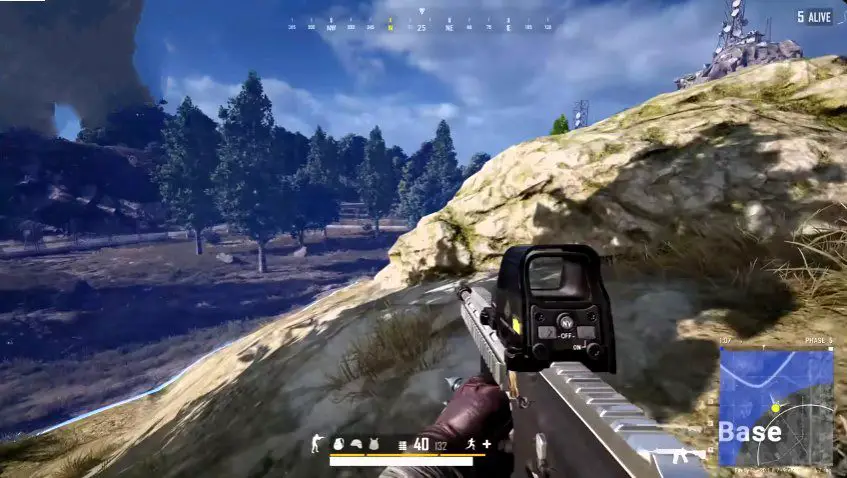
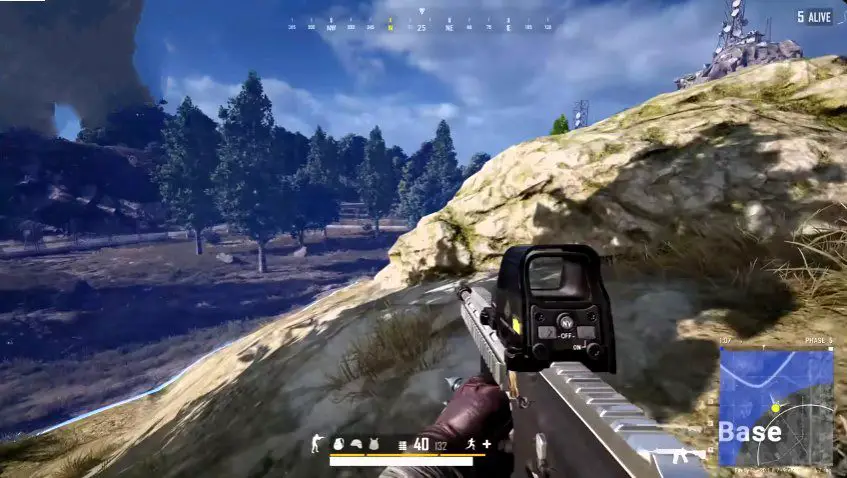
Gamers, we’ve equipped you with a formidable arsenal of troubleshooting tactics. But even the most seasoned veterans sometimes need backup! Remember, there’s no shame in requesting reinforcements, and every PUBG champion needs a squad they can trust.
Official PUBG Support Channels:
PUBG Website:
The official PUBG website houses a comprehensive support section filled with troubleshooting guides, FAQs, and contact options. Don’t hesitate to browse through relevant articles or submit a support ticket if your specific issue isn’t addressed here.
PUBG Social Media:
Follow PUBG on Twitter, Facebook, and Reddit for official updates, server status announcements, and community-driven troubleshooting tips. These channels can be a great resource for real-time information and insights from fellow players.
PUBG Forums:
The official PUBG forums are a bustling hub for passionate players. Search existing threads to see if your issue has been discussed before, or post your query for community assistance. Remember, the power of collective knowledge can be your strongest weapon!
Platform-Specific Support:
Steam Support:
If you’re playing PUBG on Steam, Steam Support is your first line of defense. They can help troubleshoot issues related to Steam account linking and connectivity problems.
Xbox Live Support:
For Xbox Live players struggling with authentication issues, Xbox Live Support offers dedicated assistance. They can help check server status, resolve account linking problems, and provide troubleshooting steps specific to the Xbox platform.
PlayStation Network Support:
PlayStation Network Support is your go-to resource if you’re encountering authentication issues on PlayStation. They can offer guidance on account linking, network troubleshooting, and PlayStation-specific solutions.
With the right resources and a collaborative spirit, even the most persistent “PUBG Failed to Authenticate From External Provider” error can be vanquished. Stay strong, keep your aim steady, and remember, no PUBG soldier fights alone!
Preventative Measures for failed to authenticate error


We can fix this error together, but what if it appears again? So, you should apply safety preventions to minimize the risk of these errors. By adopting these wise tactics, you can minimize the risk of encountering authentication errors and spend more time dominating the battlefields.
Operation: Software:
Stay updated:
Remember, updates aren’t just for new features! They often patch bug fixes and address authentication-related issues. Keep PUBG, Steam/Xbox Live/PSN, and any essential background software updated to the latest versions.
Scan for threats:
Anti-malware scans go a long way. Regularly scan your system for potential malware or intrusive software that might disrupt PUBG’s authentication processes.
Operation: Network:
Maintain a stable connection:
A shaky internet connection is an open invitation for authentication errors. Invest in a reliable internet service provider, optimize your network settings, and avoid overloading your connection with unnecessary bandwidth usage.
Beware of third-party software:
Some VPNs or firewall programs can interfere with PUBG’s authentication processes. Use them with caution and temporarily disable them if you encounter authentication issues.
Operation: Account
Practice safe account hygiene:
Use strong, unique passwords and enable two-factor authentication for every account associated with PUBG. This extra layer of security can safeguard your accounts from unauthorized access and potential authentication conflicts.
Double-check account linking:
Did you recently switch platforms or link a new account? Always double-check that your accounts are correctly linked within PUBG settings to avoid authentication confusion.
By incorporating these proactive measures into your PUBG routines, you can ensure a smooth and error-free journey toward chicken dinners and bragging rights.
Conclusion
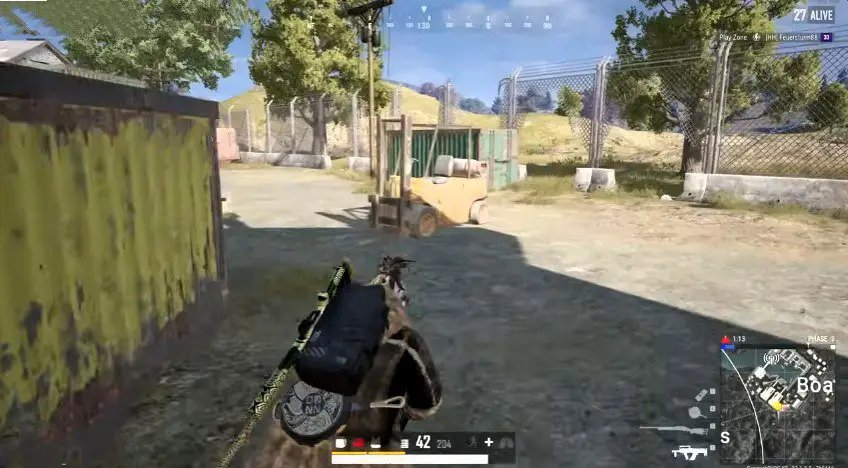
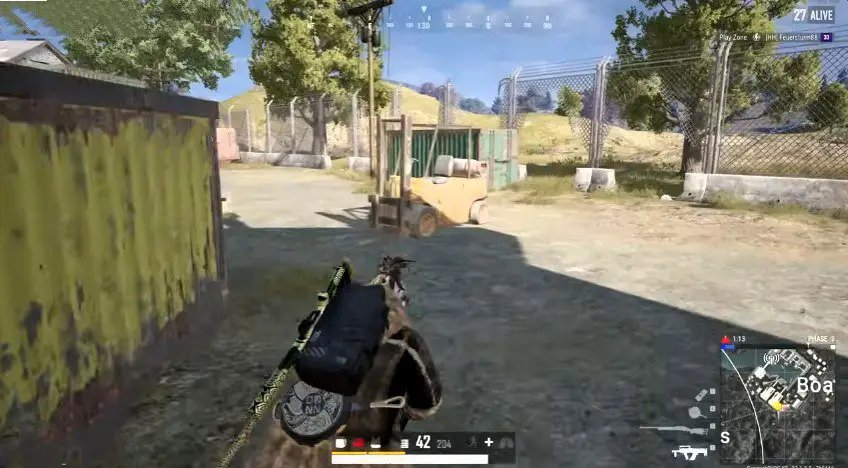
Feeling frustrated by the “Failed to Authenticate” error in PUBG? Don’t worry, soldier, you’re not alone! This guide has been your weapon chest, filled with tips and tricks to conquer this annoying foe.
We explored the different reasons you might see this error, from server issues to internet problems. We then provided step-by-step instructions on how to fix it, like restarting your router or checking your account details.
Remember, if you’re still stuck, plenty of resources are available to help. You can check the official PUBG website and social media channels or contact other players for assistance.The most important thing is to stay calm and keep trying. With a little patience and the knowledge from this guide, you’ll be back on the battlegrounds in no time, ready to claim those chicken dinners!
FAQs
Q: What’s failed to authenticate error about?
A: PUBG can’t verify your login with Steam/Xbox Live/PSN.
Q: Why failed to authenticate error happening?
A: Server issues, internet problems, account linking issues, outdated software, or conflicting software could be the culprits.
Q: How do I fix failed to authenticate error?
A: Check server status, verify your internet, check account linking, restart devices, clear PUBG data, update software, turn off conflicting software (cautiously!), or reinstall PUBG (last resort).