Table of Content
What is Error Code 262?
Error code 262 is a common error that can occur in various software applications and online platforms. It generally indicates a problem with data transmission or communication, often stemming from internet connectivity issues or server problems. While it’s most frequently associated with Roblox, it can also appear in other contexts.
Common Causes of Error Code 262:
- Internet Connectivity Issues:
- Unstable or slow internet connection
- Router or modem malfunctions
- Network congestion
- Server Problems:
- Server outages or maintenance
- Overloaded servers
- Connectivity issues on the server side
- Software Conflicts:
- Interference from third-party apps or extensions
- Corrupted program files
- Device-Specific Issues:
- Outdated software versions
- Insufficient device storage
- Hardware compatibility problems
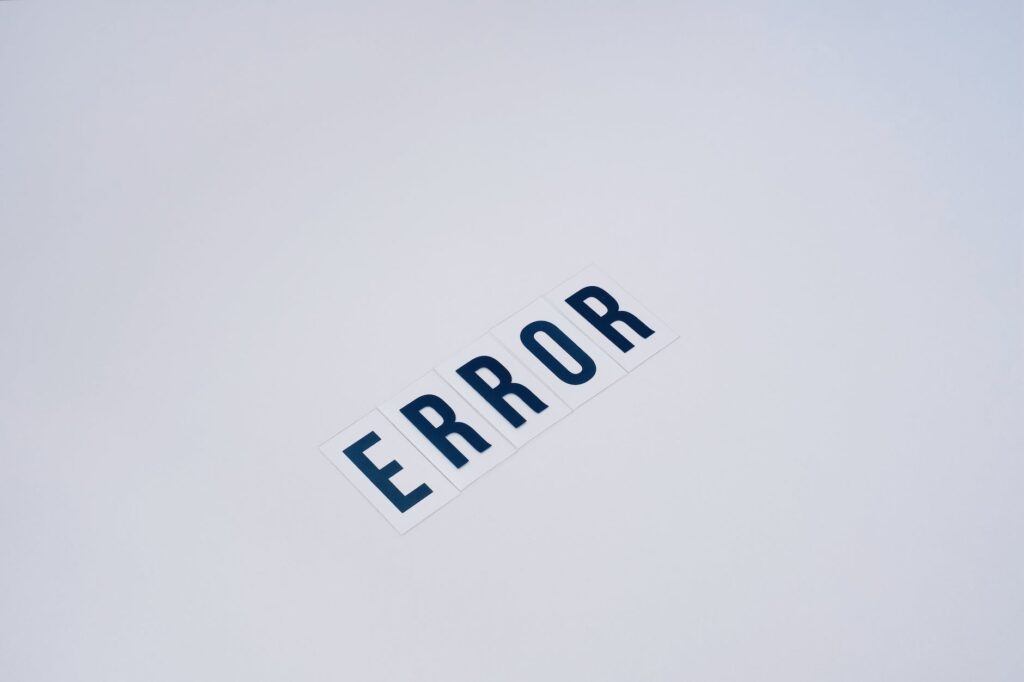
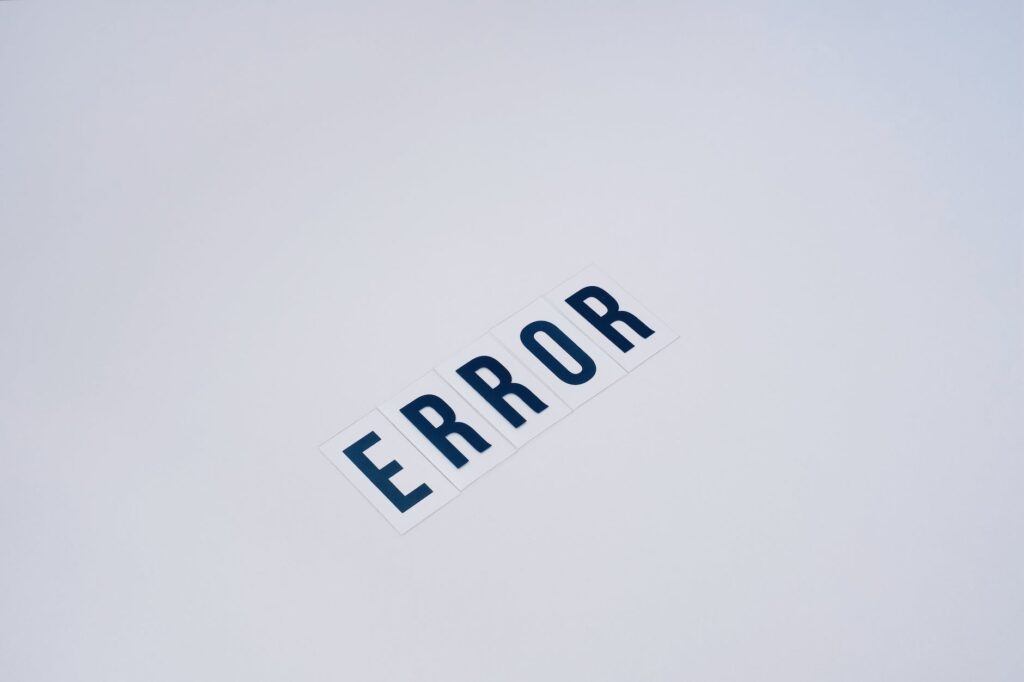
Troubleshooting Error Code 262:
- Check Your Internet Connection:
- Restart your router or modem.
- Test your internet speed using online tools.
- Switch to a wired connection if possible.
- Verify server status:
- Check for known server outages or maintenance on the relevant platform.
- Restart the application.
- Completely close and reopen the affected program.
- Update Software:
- Ensure you’re using the latest version of the software or app.
- Disable third-party extensions:
- Temporarily disable any add-ons or extensions that could interfere with functionality.
- Clear Cache and Data:
- Clear the software’s cache and data to remove potentially corrupted files.
- Reinstall the software.
- If the issue persists, consider reinstalling the software.
- Contact Customer Support:
- If none of the above solutions work, seek assistance from the software provider or platform support.
Additional Considerations:
- Error Code 262 in Roblox: Specifically in Roblox, error code 262 often indicates a problem with the game client’s connection to the Roblox servers. In this case, troubleshooting steps usually focus on internet connectivity, server status, and reinstalling the Roblox app.
- Error Code 262 in Other Contexts: If you encounter error code 262 in a different application or platform, it’s crucial to consult the relevant documentation or support resources for specific troubleshooting guidance.
How to fix Roblox Error Code 262:
Understanding Roblox Error Code 262: Error Code 262 in Roblox typically occurs when there is an issue with the user’s internet connection. The error may manifest as a failure to connect to the game server, preventing players from joining their desired games. Before attempting any fixes, it’s crucial to rule out issues with your internet connection.
Step 1:
Check Your Internet Connection: The first step in resolving Error Code 262 is to ensure that your internet connection is stable. Disconnect and reconnect to your network, and try accessing other websites or online services to verify that your internet is functioning properly. If you experience issues, consider resetting your router or contacting your internet service provider for assistance.
Step 2:
Disable Third-Party Antivirus and Firewall: Sometimes, third-party antivirus or firewall software may interfere with Roblox’s connection to its servers, triggering Error Code 262. Temporarily disable your antivirus and firewall, and then attempt to launch Roblox again. If the error persists, try adding Roblox to the list of exceptions in your security software.
Step 3:
Clear Browser Cache and Cookies: If you’re using Roblox through a web browser, clearing your browser’s cache and cookies may resolve Error Code 262. This stored data can sometimes conflict with the game’s connection. Access your browser settings, clear the cache and cookies, and restart your browser before trying to join a game on Roblox again.


Step 4:
Use a Different Browser: If the issue persists, try using a different web browser. Some browsers may have compatibility issues with Roblox, and switching to an alternative can help resolve Error Code 262.
Step 5:
Reinstall Roblox: If none of the above steps work, consider reinstalling Roblox. Uninstall the game from your computer, restart your system, and then download and install the latest version of Roblox from the official website.
Some other Roblox errors:
Understanding the Error:
First things first, let’s identify the enemy. Roblox errors come in various forms, each with its cryptic code and unhelpful message. Some common ones include:
- HttpSendRequest failed: This often indicates a problem with communication between your device and the Roblox servers.
- ID=17 Failure: This one might pop up if the game you’re trying to join is experiencing technical difficulties.
Confronting the Glitch:
Here’s an arsenal of tactics for different error scenarios:
- Connectivity Woes:
- Restart your router and modem. Sometimes, a simple reboot can work wonders.
- Test your internet speed. A slow connection might be the culprit. Consider upgrading your plan or switching providers.
- Switch to a wired connection. Wi-Fi can be less stable than a wired connection for online gaming.
- Server Squabbles:
- Check the Roblox status page. They provide updates on any ongoing server issues or maintenance.
- Try again later. Server problems are usually temporary, so waiting a bit might do the trick.
- Contact Roblox support. If the issue persists, reach out to the official Roblox support channels for further assistance.
- Reinstall the Roblox app. This can fix corrupted files or outdated software.
- Check for game updates. The developer might have released a patch to fix the issue.


Remember:
- Stay calm and patient. Getting flustered won’t help. Approach the error with a cool head and a methodical approach.
- Consult the community. Online forums and communities are great resources for finding solutions and sharing experiences with other Roblox players.
- Don’t give up! With a little troubleshooting and perseverance, you’ll be back to building, exploring, and socializing in no time.
Bonus Tip:
Keep your Roblox app and device software updated to avoid compatibility issues that can lead to errors.
FAQ: Fixing Roblox Error Code 262
1. What is Roblox Error Code 262 and what causes it?
Error Code 262 usually indicates a problem with data transmission between your device and Roblox servers. This can be caused by:
- Temporary internet issues: A brief disconnection, weak signal, or overload on your network can interrupt communication.
- Roblox client problems: Outdated software, corrupted files, or compatibility issues can interfere with data flow.
- Server-side problems: Occasionally, Roblox servers may experience hiccups or maintenance, causing disruptions for players.
2. How can I fix Error Code 262?
Here are some steps you can try:
- Basic troubleshooting: Restart your device, router, and modem. Close and relaunch Roblox. Check your internet connection and ensure it’s stable.
- Client-side solutions: Update Roblox to the latest version. Verify game files for integrity. Temporarily disable any VPN or firewall software.
- Server-side considerations: Check the Roblox status page for any known server issues. If the problem persists, wait and try again later as the servers might be resolving the issue.
Conclusion:
Roblox Error Code 262 can be frustrating, but by following these steps, you should be able to troubleshoot and resolve the issue. Remember to check your internet connection, disable third-party security software temporarily, clear browser cache and cookies, try a different browser, and reinstall Roblox if needed. If the problem persists, don’t hesitate to reach out to Roblox support for further assistance.


Pingback: How To Fix Fortnite Matchmaking Error Quickly - FST Gaming
Pingback: Roblox Error Code 1001: What It Means And How To Fix It?