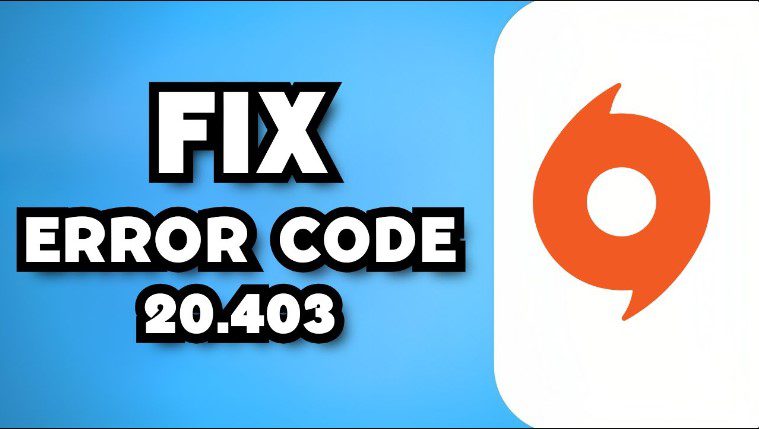Table of Content
Are you frustrated by the origin error code 20.403 popping up when you try to launch your game? Origin error code 20.403 can strike fear into the hearts of gamers everywhere. But fear not, fellow. This guide will equip you with the knowledge and tools to fix this error and return to the virtual battlefield.
What are the causes of this error?
Facing the dreaded origin error code 20.403 can be an infuriating experience for any gamer. This cryptic error message leaves you wondering what went wrong and how to fix it. If you are frustrated by this error, you should first know the causes of this foe.
What is Origin Error Code 20.403?
Error Code 20.403 signifies a connection issue between your device and the Origin servers. Origin cannot communicate with its central hub, preventing you from accessing your games, friends, and online features.
Causes of Error Code 20.403:
While the error message offers limited information, its reasons can be diverse. Here are the most common causes of this error:
1. Network Issues:
- Symptoms: Unstable internet connection, firewalls blocking communication, and temporary outages.
- Possible Causes: Slow Wi-Fi or internet connections, router issues, ISP interruptions, and restrictive firewalls or antivirus software.
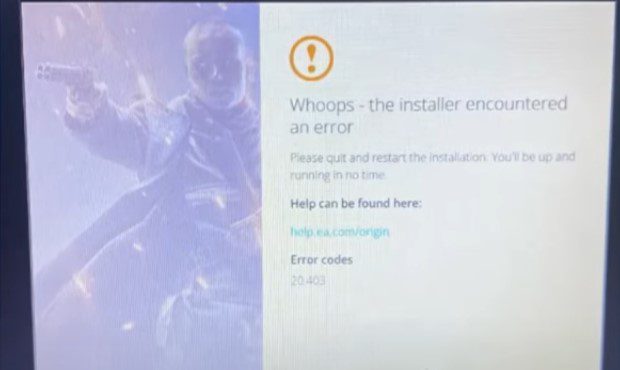
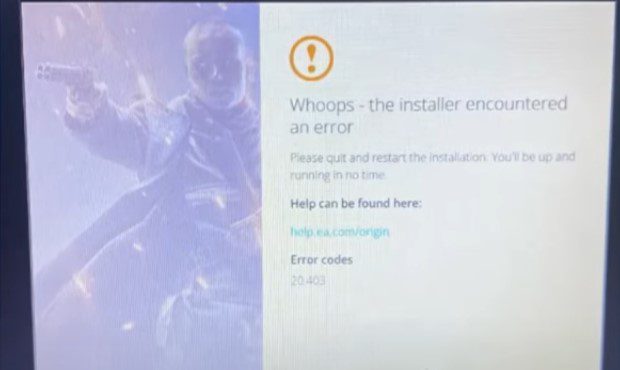
2. Older softwares:
- Symptoms: Outdated Origin client, corrupted cache files, and conflicting programs.
- Possible Causes: Missing important updates for Origin or your graphics drivers, software interfering with Origin’s processes, corrupted temporary data within the Origin application.
3. Regional Restrictions:
- Symptoms: Errors occur while connected to specific networks or in certain regions.
- Possible Causes: Network restrictions blocking Origin traffic, regional internet service provider limitations.
4. Server glitches:
- Symptoms: Error persisting across devices, widespread reports from other users.
- Possible Causes: Scheduled maintenance on Origin servers, temporary server glitches or outages, etc.
How to Fix Origin Error Code 20.403?
Facing Error Code 20.403 can be frustrating, but don’t worry! Here’s a detailed guide to tackle this issue from various angles:
1. Network Checkup:
- Is your internet active? Check if your Wi-Fi or wired connection is turned on and working properly. Look for any error messages or connection icons on your device.
- Is your connection stable? Open a web browser and visit different websites to see if they load quickly. If the loading time is slow, it could indicate slow connections.
- Restart your router and modem: Restarting your network equipment can sometimes resolve temporary glitches. Turn them off for 30 seconds, then turn them back on and wait for them to boot up fully.
- Test your internet speed: Websites like speedtest.net or fast.com can gauge your download and upload speeds. Compare them to your internet service provider’s (ISP) advertised speeds. Slow speeds require contacting your ISP for troubleshooting.
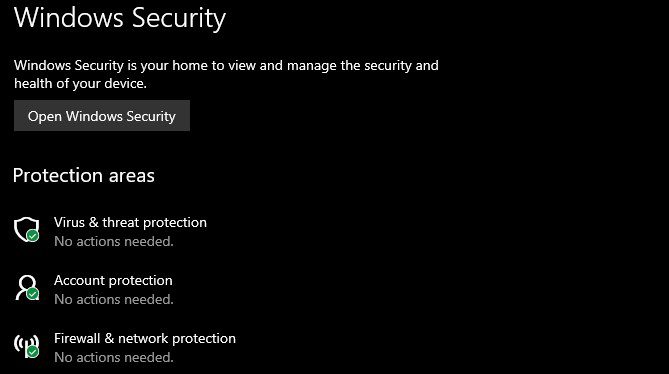
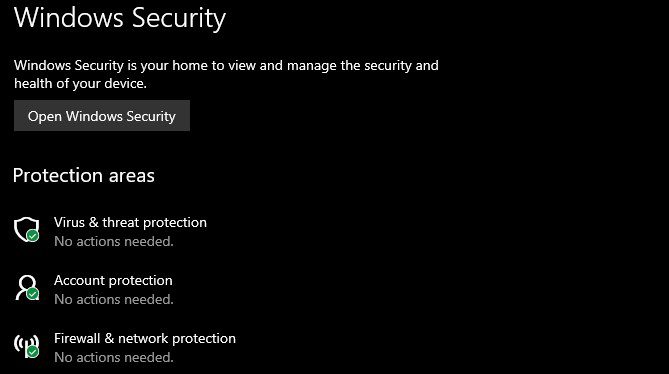
2. Checking the firewall:
- Temporarily turn off your antivirus and firewall: While not recommended for extended periods, temporarily disabling these security programs can reveal if they’re blocking Origin’s connection. Remember to re-enable them afterward to protect your device.
- Configure firewalls to allow Origin: If disabling them resolves the issue, consult your antivirus or firewall software’s documentation to add Origin to its allowed list of programs
3. Cache Cleaning
- Close Origin: Make sure Origin is completely closed before proceeding.
- Locate the Origin folder. The location of this depends upon your operating system:
- Windows:32-bit: C:\Program Files (x86)\Origin.
- 64-bit: C:\Program Files\Origin
- Mac: ~/Library/Application Support/Origin
- Delete the Origin folder: This folder contains temporary data that can sometimes become corrupted. Deleting it won’t affect your saved games or other files. Do not delete the “Local Content” folder within Origin, as it holds your game files.
- Restart Origin: Launch Origin again to see if the error is fixed.
4. By Updating
- Update Origin: Open Origin and click on “Application Settings” > “General” > “Check for Updates.” Install any available updates to ensure you’re running the latest version.
- Update your graphics drivers: Visit the website of your graphics card manufacturer (NVIDIA, AMD, Intel). Download and install the latest drivers for your graphic card. If you do not update your drivers, it can sometimes cause compatibility issues.
- Update your operating system: Ensure your Windows or Mac is updated to the latest version, as these updates often include bug fixes and security improvements.
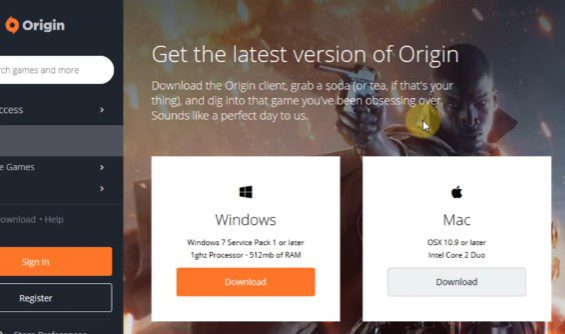
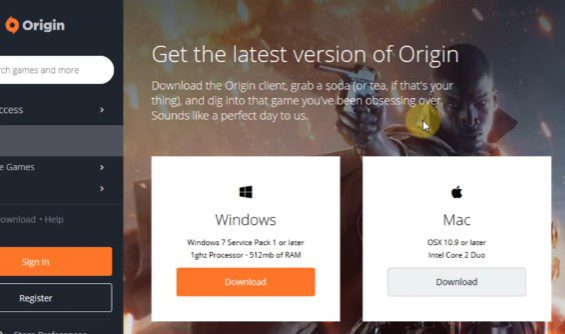
5. Reinstallation: A Last Hope
- Reinstalling Origin: It requires downloading the full installer again and might take some time, depending on your internet speed.
- Back up your saved games: Before reinstalling, back up your game saves to a safe location in case something goes wrong.
- Download the latest Origin installer: Go to the official Origin website and download the latest installer for your operating system.
- Follow the installation instructions: The installer will guide you through uninstalling the old version and installing the new one.
These steps are a general guide, and the specific solution might vary depending on your setup and the cause of the error. If you still face issues after trying these steps, Contact Origin’s support team for further assistance.
Additional Tips:
- When experiencing the error, note down any specific error messages or codes that appear. This information will help you in troubleshooting.
- Check online forums and communities for discussions about Origin Error Code 20.403. Other users might have encountered similar issues and found solutions.
- Be patient and methodical when troubleshooting. Trying all the steps above can help you isolate the cause of the error and find a solution.
How We Prevent This Origin Installation Error?
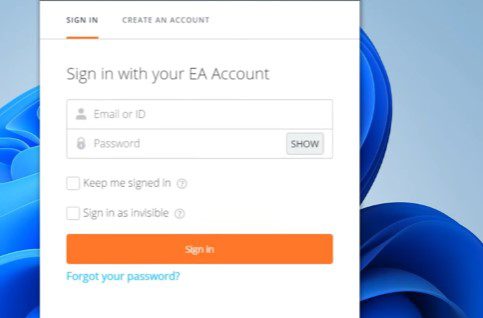
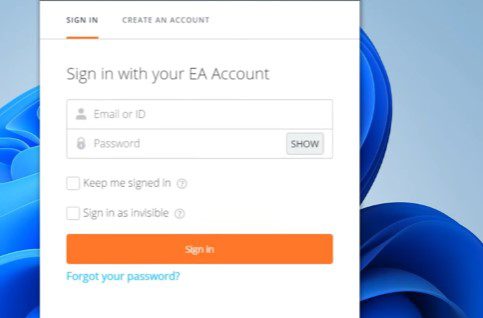
While complete prevention isn’t guaranteed, here are some tips to minimize this error return:
- Fast Connection: Invest in a reliable internet connection and update your router and modem firmware.
- Firewall Setting: Configure your firewall to allow Origin traffic. Consult your firewall’s documentation for specific instructions.
- Update Drivers: Set Origin and your drivers to update automatically whenever new versions are available.
- Checking Server Status: If you suspect a server-side issue, check Origin’s official channels for updates.
Conclusion:
Facing Origin Error Code 20.403 may be hurt you, but remember, you’re not alone! This detailed guide equipped you with various weapons: network checkups, firewall management, cache cleansing, and software updates. With these tools and a systematic approach, you can confidently diagnose and fix this error.
FAQs
How do I Fix Origin Error Code 20.430?
- Check your internet: Make sure it's stable and working properly. Restart your router if needed.
- Update Origin: Get the latest version to ensure a smooth connection.
- Clear temporary files: Close Origin and delete the "Origin" folder within AppData/Local or ProgramData (depending on your OS).
- Temporarily disable firewalls: See if they're blocking Origin (remember to re-enable them later for safety!).
Still stuck? Head to Origin's support for more help! Remember, you've got this!
What is Error Code 20.403 in Origin?
This error indicates an issue with Origin's connection to its servers. Don't panic! It's usually not a major problem, but it can be unpleasant. This guide equips you with the tools to fix it and return to gaming.
Why is My Origin Not Launching?
Several reasons could be stopping Origin from launching:
- Internet hiccups: Check your connection! Ensure it's stable, and restart your router if needed.
- Outdated software: Update Origin to its latest version for a smooth journey.
- Temporary glitches: Delete the "Origin" folder in AppData/Local or ProgramData (depending on your OS) to clear them up.
- Overprotective security: Temporarily turn off firewalls to see if they're blocking Origin (remember to turn them back on later!).